Do you own your Facebook page?
“Of course I do, I log into Facebook with my email to manage it, and the page is under my name”.
But do you REALLY own your Facebook page?
We’ve worked with a number of people who don’t actually have ownership of their Facebook page. They have access to it, and the page can still be managed as normal for a number of years. However, there are some dangers associated with this that could cause you to lose the page, or can cause issues when you decide to run ads. Once you lose access to your page, it is entirely possible that all the hard work you’ve spent accumulating followers could be lost.
This is most common with ensembles and organisations, where people come-and-go, so Facebook pages and Business Managers may be set-up incorrectly. For example, if a social media manager creates a Facebook business/page for an orchestra, making them the owner of said Facebook business/page, and no longer works for the orchestra, if their personal account is no longer active (which does happen) this can create issues further down the line.
This article will focus on ensuring your Facebook page is secure so you can build on your success, without worrying about account and page security. The following instructions will need to be followed on the desktop version of Facebook. Now, as Facebook and Instagram are owned by Meta, you will see “Facebook” and “Meta” be used, seemingly interchangeably, along with “Business Account” and “Business Manager”. We apologise on behalf of Mark Zuckerberg for this being a bit confusing, as different areas on Meta switch between these phrases.
Step 1 – Check your Business Manager
We advise setting up a Facebook Business Manager to manage a page. You can check this by visiting https://business.facebook.com/.
This is Meta’s Business Suite, a tool which can help you manage both your Facebook page and Instagram Account at the same time.
Once you have accessed Meta Business Suite (if you are logged into Facebook, you will automatically be logged in) you can view the dropdown menu on the left-hand side.
You should see “Business Accounts”, and underneath this, you should see your Facebook page (and Instagram Account, if they are linked). If you see this, you’ve probably got your Facebook page set up with best practices.
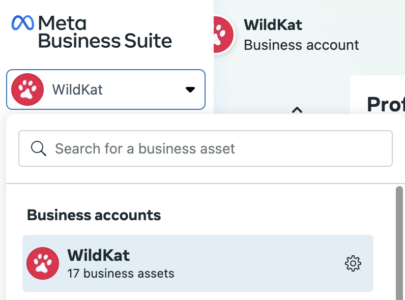
Step 2 – Check who owns your page, check who has access to your page
Go to your Facebook page for your organisation/brand. This should be a public page which should have a ‘page likes’ and ‘followers’ amount.
From here, you should see a sidebar with options to manage your page. Click “settings”, then “New pages experience”. You should see a menu which contains:
Page access – which you can use to select who can manage your page“
Page management history – which you can use to view the history of any management changes to the page.
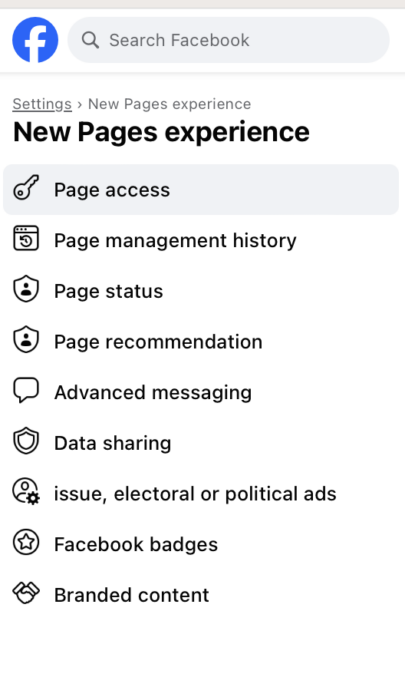
From here, you should be able to see the page creator (who starts as the page owner) and then you can see the various management changes throughout the page’s history, including any changes of ownership.
You can also remove any past admins – but ones that you trust (like WildKat!) should stay on, as this can help prevent any problems. For example, if someone manages to get in and delete your Facebook page, this means more people will be notified and can work towards resolving this, as Facebook has a 24-hour cooldown before it deletes a page permanently.
Step 3 – Understanding the different levels of access
Let’s use WildKat’s Facebook page as an example of the different levels of access. We have a Business Manager that controls and owns the Facebook page. You don’t exactly “login” to a Business Manager, you login to a Facebook personal account to access a Business Manager. On a Business Manager, you can add multiple personal profiles to this Business, to help manage pages attached to this Business. This means that they can help manage the Facebook page(s) that your Manager has access to. This should only be used when someone
You can invite other people to manage this one Facebook page outside of the Business Manager, such as an auditor or a social media worker who is not part of your organisation. You can also invite agencies and other Business Managers to manage the Facebook page as a “Partner”, which is intended for agencies such as WildKat, which is best practices, as it means these agencies won’t have certain actions such as page Deletion. However, this can be troublesome to do, if you do not have ownership of your Facebook page.
—-
Setting up a Business Manager to manage and own a page is best practice, as admins can’t remove ownership of the page from the owner. This means if any accounts are hacked, they cannot take ownership of your page. We have seen some pages get taken over by someone, with the original owners unable to do anything about it.
This is why so many scams use this as the bait for you to click malicious links and hand over your details. Knowing how to access and create a Business Manager, how to view the management history of your page, and being familiar with the various levels and methods of access to a Facebook page are so important.
We know it’s a jungle out there in META/Facebook land, so if you need further help with checking or recovering your Facebook page, please get in touch at hello@wildkatpr.com. We’ll be happy to help!
Take a look at Meta’s best practices for Facebook access by clicking here.
 BACK
BACK